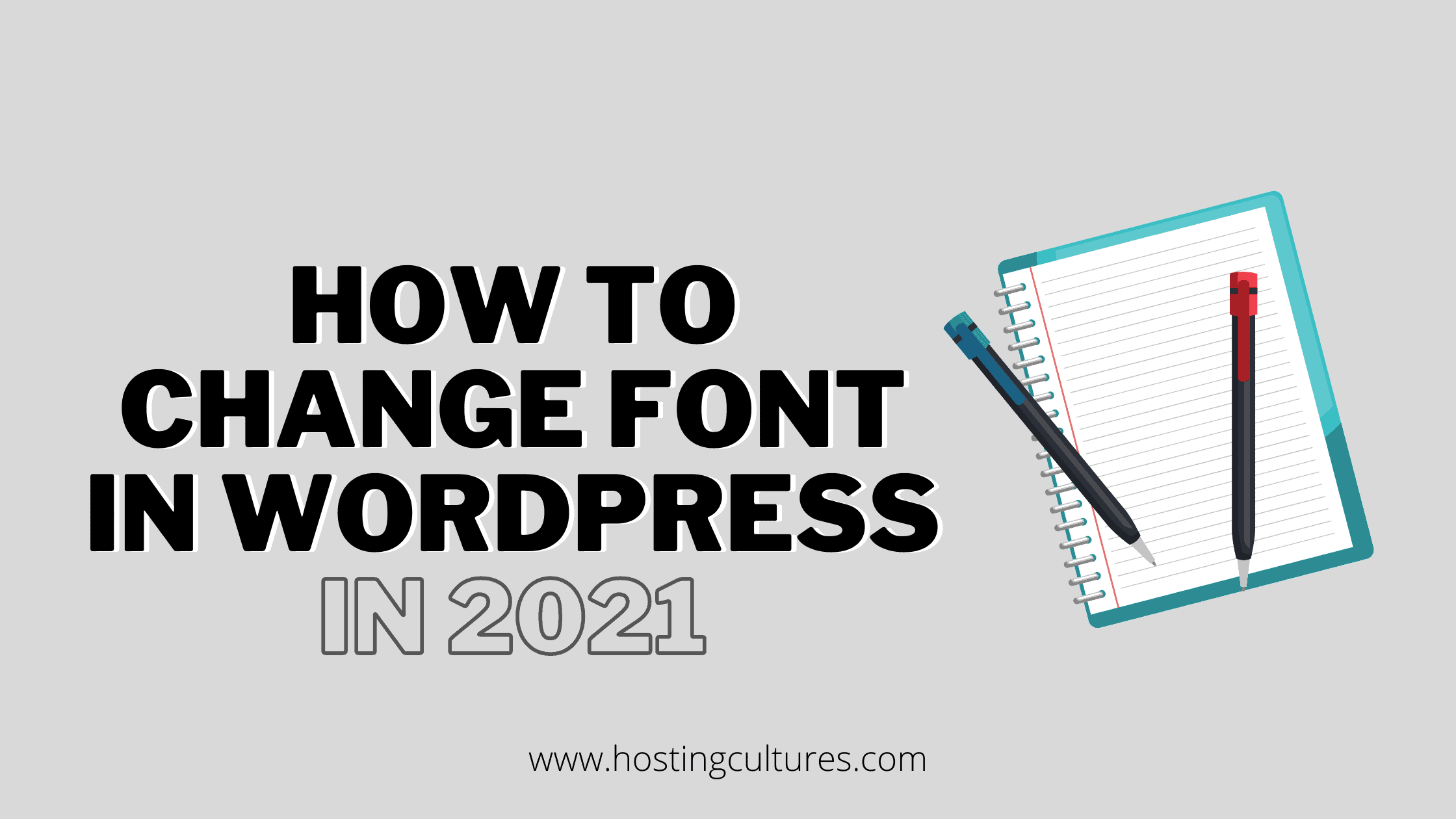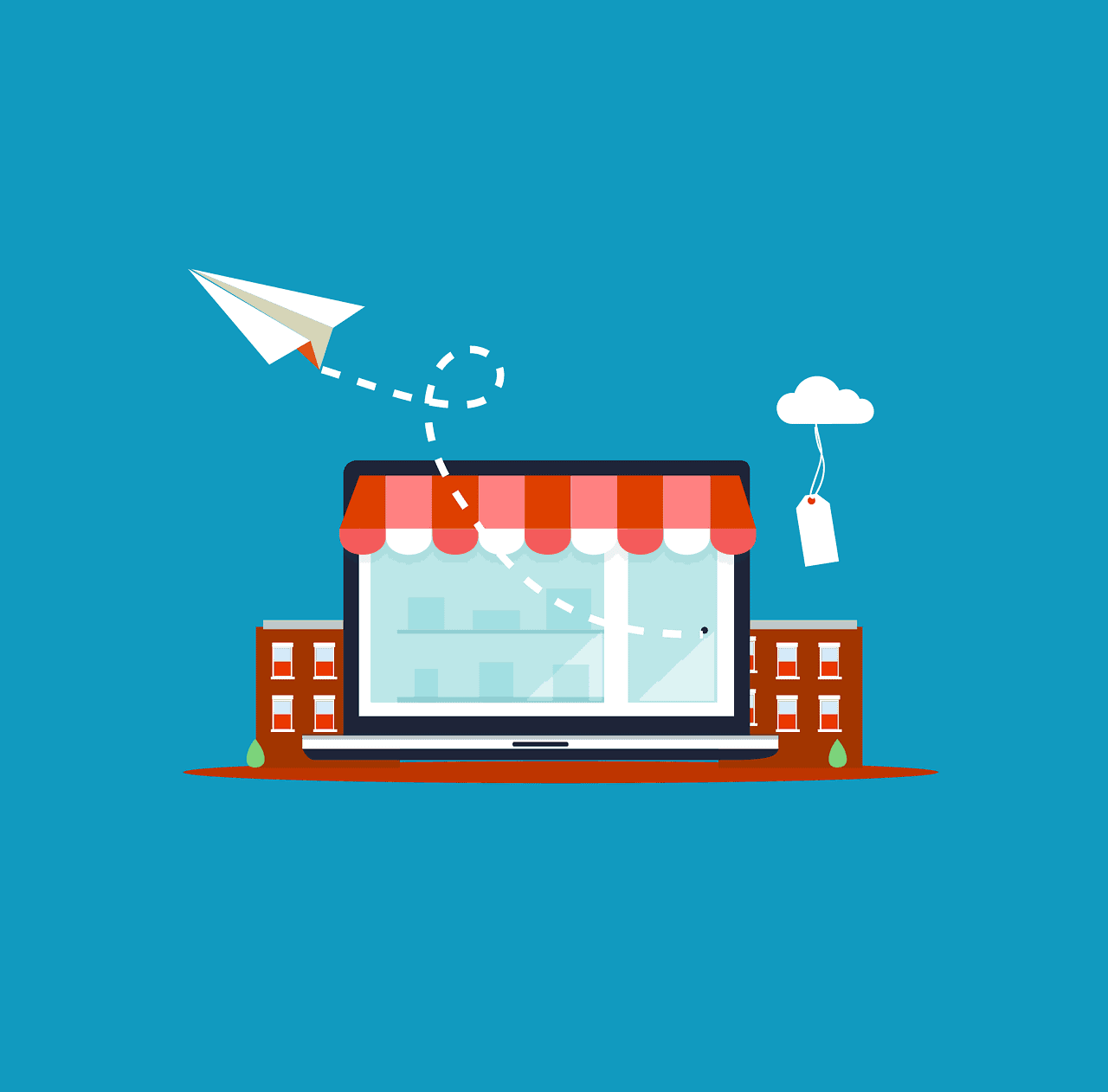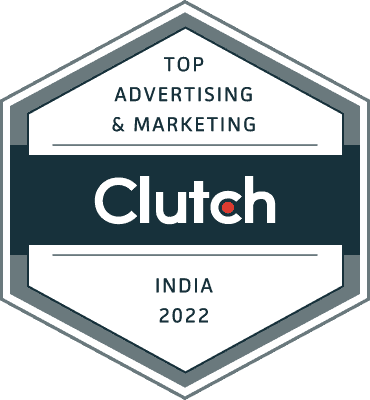Here is a definitive guide about how to change font in WordPress in 2021 with some easy and effective methods.
Do you know how changing font and size is WordPress impact your rankings in Google and other search engines?
Well, font and size with unclear letters are more likely to be skipped by the users which in turn leads to a fall in your organic rankings.
Clear fonts give a clear impression about a blog/site. Therefore we have come up with this article about how to change font and WordPress and even the size.
Let’s dive right into it.
Table of Contents
Best Methods to Change Fonts in WordPress Website:
Largely, there are two best methods to change fonts in WordPress:
- By using Plugins
- By adding some codes (Coding)
How to change font in WordPress through Plugins:
This is the easiest way to change fonts in WordPress. It is very beneficial for those people who aren’t familiar with coding and stuff. There are many font changer plugins available for WordPress but We will discuss some of the best from all, So that you can be satisfied in a single go !

- This is one of the best and my personal favorite font changer plugin. Besides changing the font, it comes with various options such as custom sizes, table insertion, line break, divider, and much more.
The main thing that makes me happier is that the plugin is free besides a great bundle of features packed in a single plugin.
How to use the TinyMCE Advanced plugin?

The User Interface of this plugin is very much easier and simpler to use than most of the other font changer plugins.
- Install the TinyMCE Plugin
- Once you install and activate the plugin, head over to the settings of the plugin.
- Here, you will be able to drag and drop the features that you want to include while writing an article.
- This plugin will appear in your visual editor where you can play along with different features. (Included in a block named “CLASSIC EDITOR”)
If you want to read whole illustration and history about this plugin, visit tiny.cloud as they have a solution for each useful plugin.

Despite less active installations, the plugins has proved its quality and worthiness through targeted users and their positive reviews.
Accessibility widget Plugin is a very simple but effective plugin to change font sizes and their weight in WordPress. It is very beneficial for those users who do not want to configure many settings.
In short, this plugin adds a sidebar widget to change the text size in the WordPress site. This plugin is free. By default, the plugin comes with the following sizes(90%, 100%, 1105, and 120%).

It’s true that it doesn’t have many options like TinyMCE advanced. However, it is a useful and lightweight plugin to use.
Once you install and activate the plugin, head over to appearance, and then widget.
In the widget section, you will see an additional widget which is none other than “Accessibility Widget”. You are good to go.

This plugin has over 1,00,000+ active installations and many positive reviews. Talking about the accessibility, the plugin works best with the Astra theme, Elementor page builder, beaver builder theme, and beaver builder plugin. However, you can confirm it by testing it for your individual/specific areas. This is a free plugin.
In this plugin, you need to import/embed custom fonts (SVG, eot, otf, TTF, WOFF, WOFF2) directly in your WordPress site. This plugin can be accessed easily within 3 simple steps.
- Install and activate the plugin.
- Upload the font files from the above specifies categories for the best user experience. (Please upload font files from the reputable sources).
- After adding them, you will be able to see them added in the settings of Elementor/Astra/Beaver Builder.
If you are not using any of the following plugins, you will need to write an additional CSS code in by customization. Therefore, in this case, I recommend you to go with the TinyMCE Advanced plugin.
If you want to learn more about this plugin, you can visit fontsy.com where they have beautifully elaborated this plugin through an easily followed guide.

If you are not pleased with any of the above plugins, this one can satisfy you for sure.
Use any font plugin is free to use the plugin. The main feature of this plugin is that you do not need any CSS knowledge here. No wonder this plugin has over 2,00,000 active installations.
As per the name suggests, you can use any fonts that you wish to use.
This plugin has an easy activation guide.
- Install and activate the plugin.
- You will need to enter one API key to start using it. You will easily be able to get the key through their guide.
- Under settings options, you will find the use of any font.
- Click on that and upload your favorite fonts easily.
- Assign the font directly from the WordPress page/post editor.
- Your fonts are live and ready.
These are the most relevant and professionally verified plugins to configure your fonts easily through any of these lightweight plugins.
How to change font in WordPress Without Plugins:

Some of you may be very conservative about the plugins you have and wish to reduce them as much as possible. In this case, you can easily do so by inserting few simple codes without any additional plugins.
To change the font in WordPress without plugins, follow the simple process:
- Head over to appearance and click on customize.
- Click on additional CSS and input the code.
Now you can change the font either globally(fully) or to some specific parts.
To change fonts globally:
Input the following code in your CSS style sheet.
* {font-family:”Name of font”}
To change fonts in specific parts:
body {font-family: Verdana, Arial, Helvetica, Futura, sans-serif;
font-size: 1em;
padding:0;
margin:0; }
If you know CSS or if you are an expert in CSS, you can change this into other beautiful fonts as per your knowledge and experience.
Bottom Line:
These are the two best methods to change fonts globally or at any desired area in few steps. I am not a coding expert therefore I use plugins to configure and run the fonts. However, both the methods to Change fonts in WordPress are very effective and time-saving.
Besides the above plugins, many of you may be using other relevant plugins. So if you are using any other suitable fonts’ plugin, feel free to discuss the same in the comments below. I hope this article fulfills your requirements about how to change the font in WordPress.
Now, I would like to hear it from you.
Which method from the above 2 is more relevant to you?
Which plugin works best with your theme?
One more thing, do not leave before Sharing it with your blogger friends.
As Sharing is Caring !
Let’s meet in the Comment Section below with Your thoughts/experience on How to Change Fonts in WordPress.